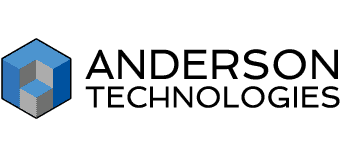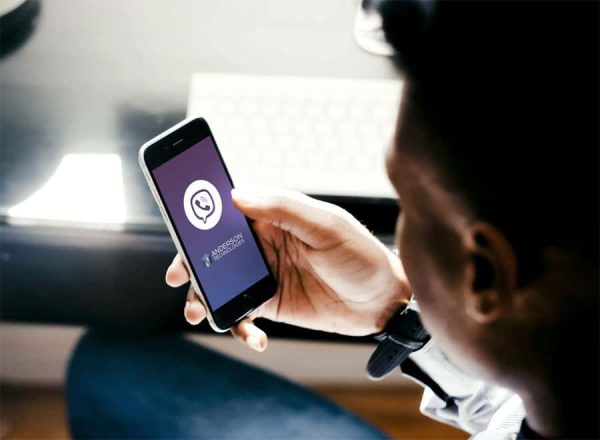Byte-Size Tech: Maximize Your Internet Connection
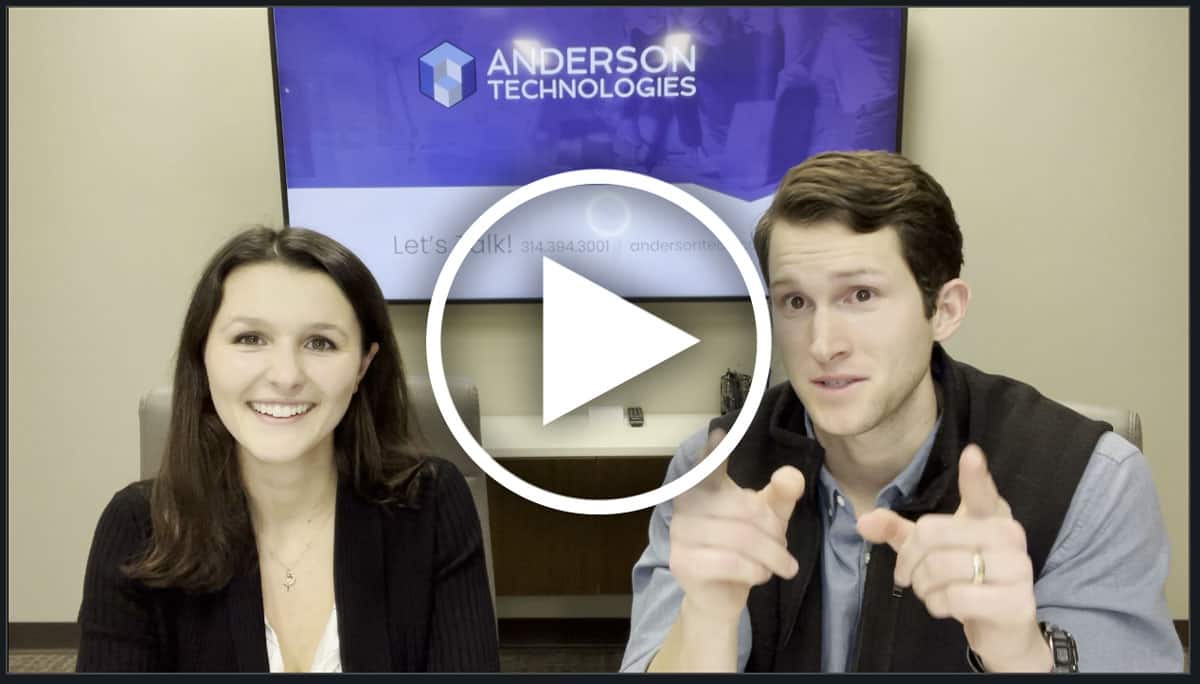
Corbitt and Hadley of Anderson Technologies discuss the merits of considering wired and wireless network connections when optimizing an office. Which is better? The answer isn’t black or white. If video isn’t for you, click the green button below to read our blog on the same topic. And if you just want the video transcript, […]
Save Yourself a Call: 5 Common Helpdesk Issues and How to Fix Them (Updated)

There’s no getting around it: some people just aren’t tech-savvy. We’ve all met (or been) that person in the workplace who just isn’t “good with computers” when everything isn’t working as it should. Those feelings are valid! Technology changes frequently, and that’s far faster than most people can keep up with. Your managed services provider […]
Byte-Size Tech: Wired vs. Wireless

https://vimeo.com/665321931 Mark Anderson and Ryenn Gaebler of Anderson Technologies walk through a comparison between wired and wireless network connections. Stick around to the end because Mark has some tips for optimizing your wireless speeds, stability, and security. If video isn’t for you, click the green button below to read our blog on the same topic. […]
Three Critical Reasons to Choose a Wired Network for Your Small Business [Updated for 2022]

Relying on convenient wireless networks? You may be sacrificing speed, security, and stability. Traditional wired internet has many advantages for small businesses. When you arrive at the office, you need things to run smoothly. You don’t necessarily need to know why—as long as they work. But when your network internet connection slows to a […]
Byte-Size Tech: 3 Tips for Troubleshooting Before Calling IT

Libby Powers and Junior Systems Administrator Ben Fairbanks, both of Anderson Technologies, chat about one of the most common issues computer users face: slow operations. Ben identifies three possible approaches to troubleshoot that can often resolve the issue without starting a ticket with your IT provider. Ben shares tips about internet speeds, connectivity, computer updates, […]
Public Wi-Fi Puts Your Business at Risk: 9 Tips for Mitigating the Threat

Every time you or an employee logs on to a public Wi-Fi network, the safety of your business is potentially compromised. These tips will help protect your data from rampant cyber security threats on public wireless networks. The explosion of free public Wi-Fi helps people stay personally and professionally connected. However, many of these networks […]
Wireless Security — How Vulnerable Is Your Network?

Complementary Wi-Fi is such a commonplace service in our modern-day landscape that most customers expect it as part of every business’s onsite offerings. Customers tap into public wireless access points (WAPs) everywhere they go. Before you open up your business’s network, carefully consider how to implement wireless security and shield your firm’s proprietary and private […]