Cybersecurity Services in St. Louis
Protect Your Valuable Reputation and Digital Data
Why Cybersecurity Matters for Your Business
Cybersecurity is not a “set it and forget it” process. The cyber threat landscape is ever evolving, with new kinds of attacks constantly finding new ways to steal what makes your business great.
Small to mid-sized businesses (that don’t have the same resources as household name companies) are at even greater risk of losing everything when—not if—a cyber-attack like ransomware befalls them.
Your business needs ongoing protection from an experienced cybersecurity company that can ensure your defenses adapt to new attack methods, emerging vulnerabilities, and changes in technology.
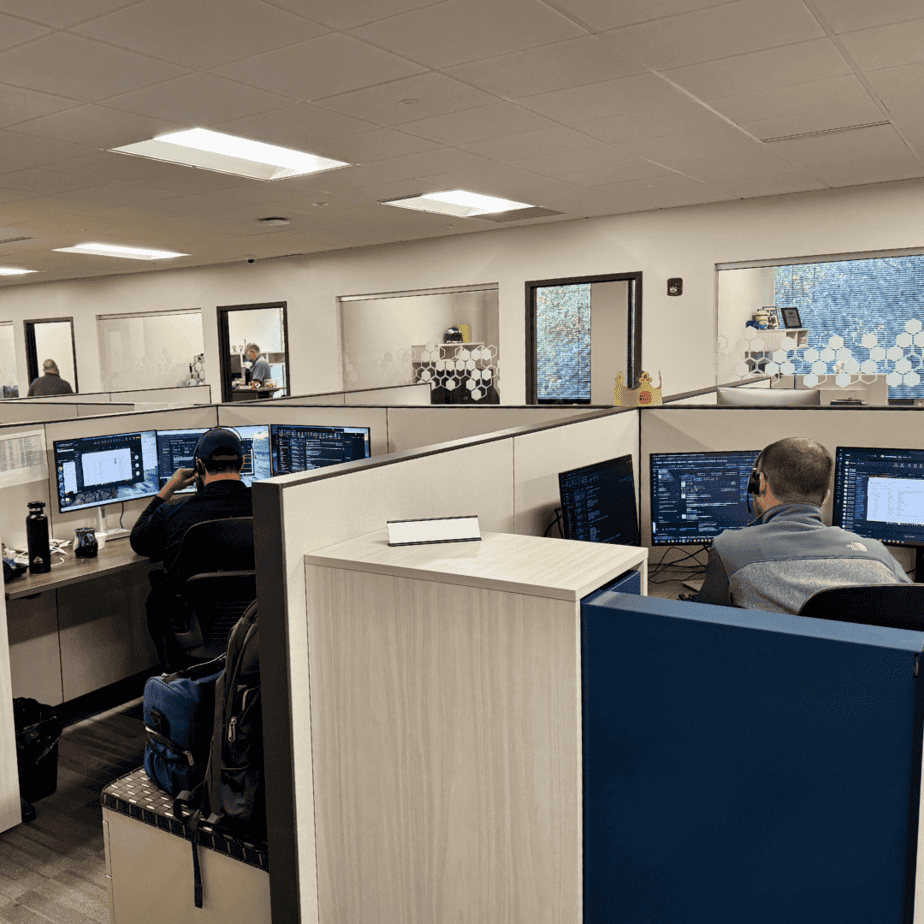

The Anderson Technologies Approach to Cybersecurity
Located in St. Louis, MO, Anderson Technologies stands among the top St Louis cyber security companies, providing tailored cybersecurity services for businesses throughout the region and across the US. We utilize cutting-edge technologies to audit and monitor your business-essential networks for proactive, comprehensive cybersecurity protection.
Our team of cybersecurity experts acts as an extension of your own team, staying ahead of the latest threats and tools. Unlike other vendors, we commit fully to our core values to proactively guard your digital safety and find solutions that are the best fit for your unique business needs.
Cybersecurity Services St Louis Businesses Rely on for:
A Multi-Layered Security Strategy
This layered approach ensures no single point of failure can compromise your entire network.
Proactive Threat Management
Human Factor Protection
Client Insights, Quotes,
and Recognition
The Value We Create For Our Clients Matters Most
We feel like the luckiest clients in the world to have the technology back-up that we have with Anderson Technologies. We get so much more for our money—more knowledge and a broader spectrum of expertise than we could ever get if we were to hire just one IT employee. You’re getting dependable service from people that actually care… websites, networks, databases, they can do it all!”
– A.M., Board Member, Nonprofit Organization
Our Cybersecurity Service Specialties
Though Anderson Technologies serves clients across the US, we understand the specific challenges that St. Louis and midwestern businesses face. Cybercrime can disrupt essential services, create downtime and lost revenue, and permanently damage your business’s reputation. No matter where you are in the US, Anderson Technologies aims to prevent devastating cyberattacks before they can occur.
Expert Assessment of Your Security Posture
Need an expert’s eye view of your cybersecurity? We’re up for the challenge.
Our comprehensive consultation examines your current security measures, identifies vulnerabilities, and provides a clear roadmap for strengthening your defenses based on your industry requirements and risk profile.

Identify Network Strengths and Weaknesses
Comprehensive assessment of your internal and external network environments to measure and test your security efforts.
Our team of cybersecurity services providers identifies flaws in your applications, networks, and data infrastructure. Then we recommend methods of remediation to fortify any vulnerabilities before they can be exploited.

Putting Your Security Posture to the Test
Remain compliant and reach your goals with discovery and testing of both internal and external network pathways.
Cybercriminals take advantage of undiscovered weaknesses to access your company’s data and intellectual property, so we regularly test the security of your systems to ensure no vulnerabilities can be exploited.

Enhance User Awareness and Security Knowledge
After a discovery consultation to ensure that the ins and outs of your requirements are covered, we’ll roll out phishing simulation to all users you select.
Results are monitored and additional training is delivered to any users who need reinforcement. We’ll provide you with a detailed report and additional recommendations.

Secure Your Remote Workforce
Assess how well your current environment is suited to supporting a remote security infrastructure.
Our team determines the security, regulatory, and compliance requirements necessary for your industry, and recommends updates to your existing environment to form a comprehensive plan for a secure remote workforce

Frequently Asked Questions
Can’t Find What You’re Looking For?
We'd Love to Chat With You
What's the difference between cybersecurity and antivirus software?
Antivirus software is just one component of comprehensive cybersecurity.
Our cybersecurity services in St. Louis and across the US include multiple layers of protection: firewalls, endpoint detection, email security, user training, backup systems, and continuous monitoring that work together to protect your entire business.
How do you choose the best cybersecurity services provider in St. Louis?
Look for a cybersecurity services provider that offers proactive monitoring, industry-specific expertise, local support, and clear communication.
The best St. Louis cybersecurity companies will conduct a thorough assessment before recommending solutions and provide ongoing support rather than one-time installations.
What cybersecurity services do small businesses need most?
Essential cybersecurity services for small businesses include email security, endpoint protection, regular backups, employee training, and network monitoring.
Cybersecurity consulting can help determine which services provide the most protection for your specific business and budget.
How much do cybersecurity services cost?
Cybersecurity costs vary based on your business size, industry requirements, and current security posture.
Most businesses find that investing in proactive cybersecurity services costs significantly less than recovering from a single data breach or ransomware attack.
Can cybersecurity consulting help with compliance requirements?
Yes, cybersecurity consulting is essential for meeting industry compliance standards like HIPAA, PCI-DSS, and SOX.
We help assess your current compliance status, implement necessary controls, and maintain ongoing compliance as regulations evolve.
Could a Hidden Vulnerability be Putting Your Business at Risk?
If you’re not 100% sure, it’s time to find out.
Book your Free Cybersecurity Audit & Plan and get a clear, jargon-free review of your systems, risks, and security gaps. We’ll provide expert insights and a tailored roadmap to help you stay protected and compliant.

