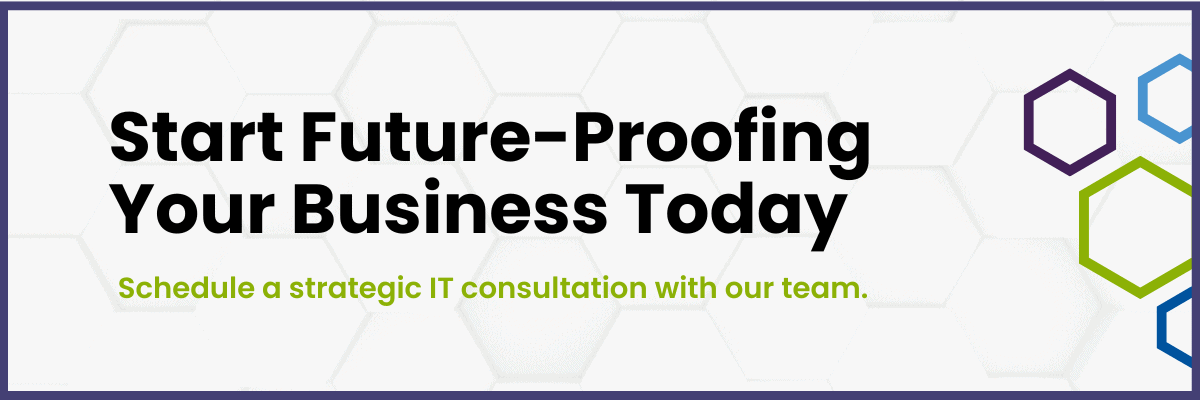The clock is ticking down—Windows 10 will reach the end of support on October 14th, 2025. At this point, technical assistance, feature updates, and security updates will no longer be provided. For businesses still running Windows 10, this date marks a critical transition point that requires immediate attention and planning.
What Windows 10 End-of-Life Actually Means (And What It Doesn’t)
When Microsoft ends support for Windows 10, your computers won’t suddenly stop working. However, the implications for your business run much deeper than surface-level functionality.
After October 14th, 2025, computers running Windows 10 will still function, but Microsoft will no longer provide the following:
- Security updates, bug fixes
- Technical support
- Compatibility updates for new hardware and software.
You might want to think of it like driving a car without insurance coverage. There’s a good chance you’ll reach your destination safely today, but when something goes wrong, you’ll face the full consequences alone.
What You Risk by Staying on Windows 10
Security Vulnerabilities Multiply Rapidly
The most immediate danger comes from unpatched security vulnerabilities. Every newly discovered security flaw becomes a permanent entry point for cybercriminals targeting unsupported systems.
Using a Windows 10 PC come November will be kind of like using a Windows 7 PC today. Yes, your PC will still work, and you’ll be able to keep doing what you normally do, but it will grow increasingly risky as more security vulnerabilities are found but not fixed.
Historical examples demonstrate these risks clearly. The WannaCry ransomware attack of 2017 primarily affected organizations running unsupported Windows versions, causing billions in global financial damage and severely impacting those who had delayed necessary upgrades.
Compliance Requirements Come Under Threat
The pressure to innovate drives many technology adoption decisions. Leadership sees competitors gaining advantages from new tools and demands rapid implementation to avoid falling behind. And, even if you know how highly calculated they are, marketing promises of revolutionary capabilities can still overshadow practical security considerations.
Common Vetting Failures
Many industries operate under strict regulatory frameworks requiring current, supported software systems. Healthcare organizations subject to HIPAA, financial services under PCI-DSS compliance, and government contractors following CMMC requirements all face potential violations when running unsupported operating systems.
Non-compliance penalties aren’t to be taken lightly—they can include substantial fines, business restrictions, and personal liability for executives in certain scenarios.
As our CTO, Luke Bragg, puts it: ““Continuing to run Windows 10 on workstations after EOL can not only be risky from a security standpoint, but also end up costing your company from a liability, compliance, and productivity standpoint that far exceeds the cost of upgrading.”
Read next: Top 5 IT Compliance Risks Financial Services Firms Overlook
You’ll Face Growing Compatibility Challenges
As software vendors and hardware manufacturers phase out Windows 10 support, your business will encounter increasing compatibility issues. New applications may not install correctly, existing software may develop performance problems, and newer devices may not function properly with your systems.
Extended Support: A Costly Temporary Solution
You might be under the impression you don’t actually need to update thanks to a little addendum in the Windows 10 end-of-life stipulations. While Microsoft does say they’ll offer extended security updates for Windows 10 past October 14th, these come with significant financial implications.
Microsoft will charge $30 per personal device for one year of extended security updates (ESU). For businesses, the costs escalate dramatically: the price will be $61 per device for the first year, doubling to $122 for the second year, then doubling again to $244 for the third year.
It’s fair to say that extended support is more of an expensive bridge solution than a sensible long-term strategy.
The Business Case for Windows 11 Migration
Those are the losses you’ll avoid by updating to Windows 11, but what will you actually gain from the move?
Enhanced Security Architecture
Windows 11 includes several other security features—that weren’t available in Windows 10—that work together to protect your device. TPM 2.0 creates hardware-based encryption for sensitive data, Secure Boot prevents malicious software from loading during startup, and Smart App Control automatically blocks suspicious applications before they can run.
A Microsoft-commissioned study by Forrester found organizations reported a 20% reduction in successful cybersecurity attacks when using Windows 11 devices. As a vendor-sponsored study, these results should be viewed with appropriate caution, but the built-in security features do activate by default and should provide immediate protection without requiring additional configuration.
Performance and Productivity Improvements
As this blog explains more, Windows 11 delivers measurable productivity gains through optimized performance and enhanced collaboration features.
Even devices with less processing power will benefit from the performance improvements in Windows 11. The operating system has been optimized for speed, meaning employees can expect smoother multitasking, faster boot times, and quicker access to apps and files.
The redesigned user interface streamlines everyday tasks, while features like Snap Layouts and Virtual Desktops help employees organize their workspace more effectively.
Future-Proofing Your Technology Investment
Windows 11 offers future-proofing by supporting emerging technologies like artificial intelligence (AI), cloud computing, and machine learning, which are becoming integral to business operations.
Even if your organization isn’t using AI tools today, adopting Windows 11 prepares your business for inevitable technological shifts.
Planning Your Migration Strategy
Step 1: Assessment and Timeline
Begin by conducting a comprehensive inventory of your current Windows 10 devices. Determine which machines meet Windows 11 hardware requirements and which need replacement.
Starting this process early gives your organization time to assess systems, plan upgrades, test compatibility, and train users—without the pressure of a looming deadline.
Step 2: Hardware Considerations
Windows 11 requires specific hardware, including TPM 2.0, UEFI firmware with Secure Boot capability, and compatible processors.
Use Microsoft’s PC Health Check tool to evaluate your current devices and identify upgrade needs.
Step 3: Phased Implementation Approach
Consider implementing Windows 11 in phases, starting with pilot groups and gradually expanding across your organization. This approach allows you to identify and resolve potential issues before they affect your entire workforce.
Take Action Before October 2025
The October 14th deadline may seem distant, but complex enterprise migrations require months of proper planning and execution. Organizations that wait until the deadline approaches will face compressed timelines, premium costs for emergency deployments, and heightened operational risks.
Upgrading may involve some initial effort, but the long-term benefits far outweigh the challenges. Enhanced security, improved performance, and future technology compatibility provide substantial returns on your migration investment.
Don’t wait until the deadline. Book a meeting with Anderson Technologies today to start your Windows 11 migration plan.