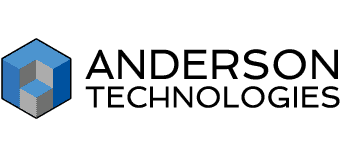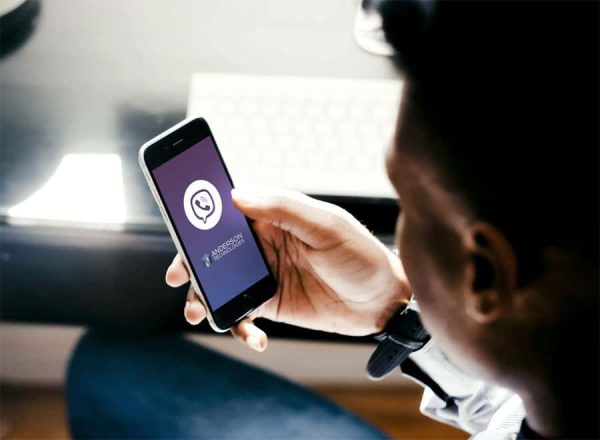Level Up Your Cybersecurity Stance
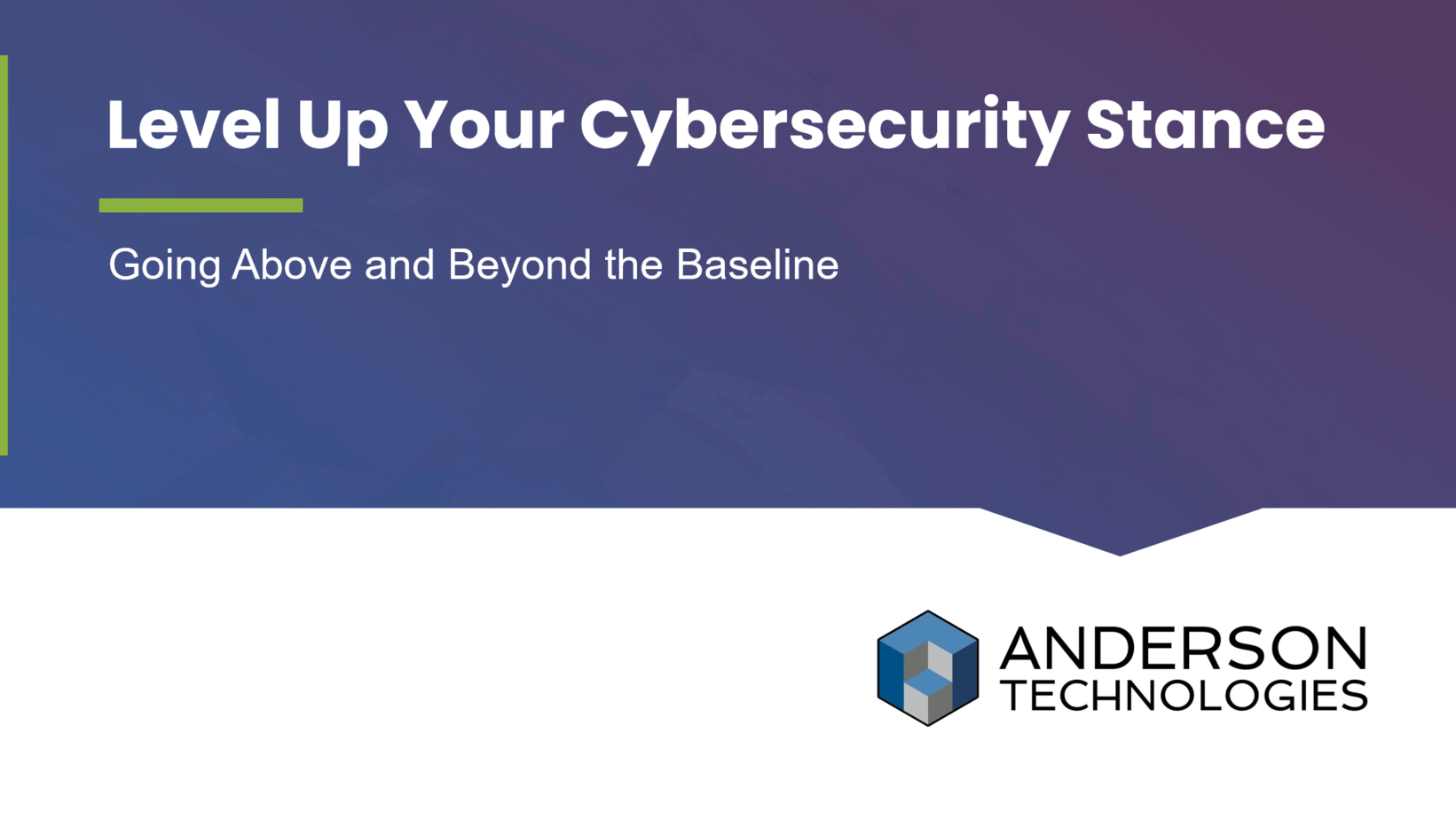
https://vimeo.com/931141869 In this portion of our latest webinar, Level Up Your Cybersecurity Stance: Going Above and Beyond the Baseline, Principal Mark Anderson and Business Development Manager Corbitt Grow discuss the new landscape financial services companies face. If video isn’t for you, the transcript for this portion of the talk is below. To view the full […]
Join Us at AECTechCon – Where Technology Meets Industry Expertise

The world of Architecture Engineering and Construction (AEC) is continually evolving, pushing the boundaries of innovation and efficiency. For the first time this year, the brightest minds and leading companies are converging to share insights, discoveries, and forge lasting connections at AECTechCon, run by AGC-MO. This year, we are thrilled to be proud sponsors and […]
Cybersecurity Attacks in St. Louis: Updates and How You Can Respond

By Principal Farica Chang On Tuesday, February 20, 2024, the St. Louis area learned that local Francis Howell School District was temporarily shifting to remote learning in an effort to diagnose and secure its networks after noticing “suspicious” activity. By Thursday, February 22, the district was able to confirm they were the victim of a […]
8 Steps to Modernize Workforce Tech for Small Businesses

Technology is a pivotal tool for driving efficiency, productivity, and competitiveness. For small and medium-sized businesses (SMBs), workforce technology modernization is both an opportunity and a challenge. A recent study found that 45% of businesses modernizing tech saw improved ROI for IT investments. Other important benefits include improved employee retention and decreased cybersecurity risk—not to […]
The Mother of All Breaches: What Business Owners—and You—Should Know

By Principal Farica Chang Cybersecurity breaches may be inevitable in our digital world, but as a business owner, you’re not just responsible for your company’s financial success but also for safeguarding your and your customers’ sensitive information. The Mother of All Breaches (MOAB) isn’t just any breach—it’s a colossal infringement that has earned its name, […]
New Year, New Threat: Emerging Technology Threats to Watch Out For in 2024
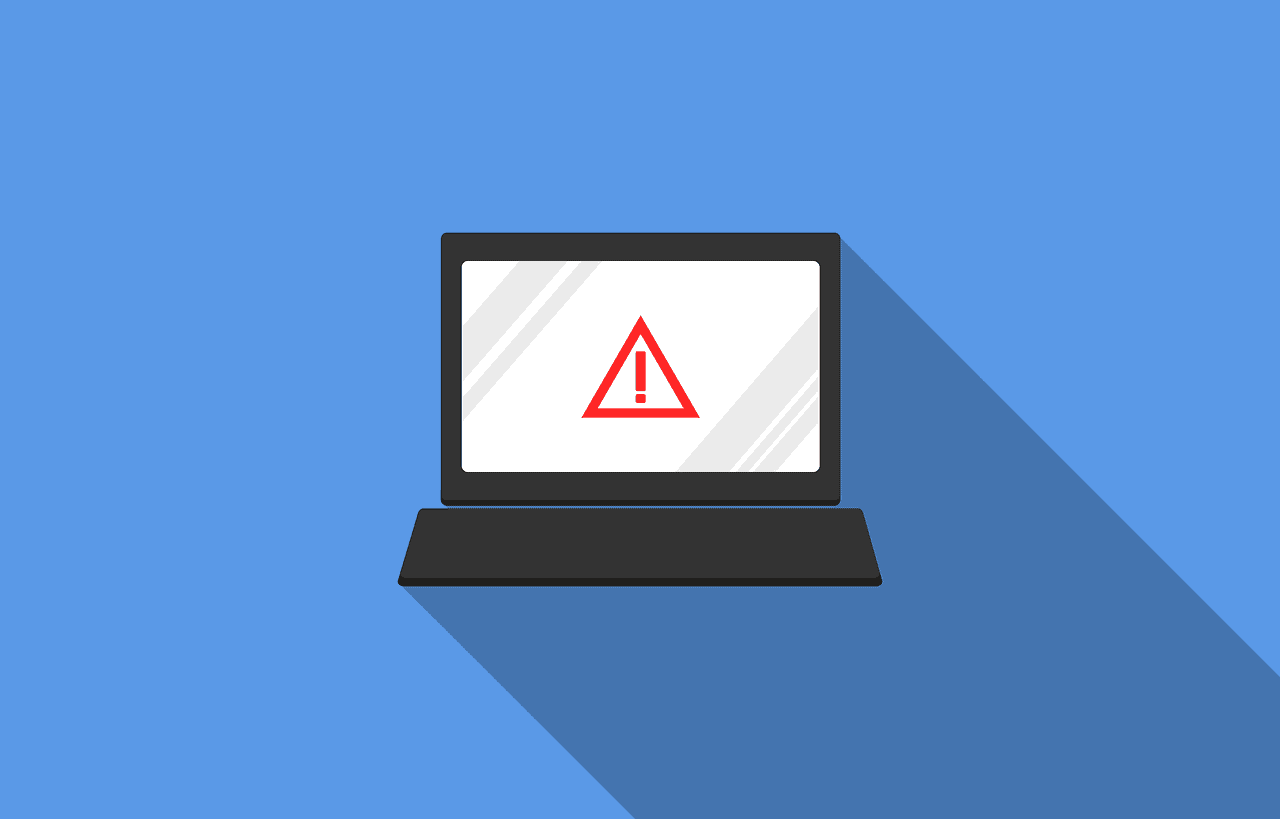
Not all technology is benign. The rapid pace at which technology is evolving brings new opportunities and challenges for businesses and individuals alike, but some innovations can pose serious threats to our digital security, privacy, and safety. The global cost of a data breach last year was USD $4.45 million—an increase of 15% over the […]
Spoiler: A Successful Network Migration

By Account Management Lead Corbitt Grow When it is time for a network migration, tensions can be high. Horror stories of down time, frustration, and buyer’s remorse abound. Anderson Technologies recently completed a SharePoint migration for one of our long-term clients, a deep-value investment firm, and their Head of Business Operations was kind enough to […]
Fortifying Your Business: AI and Protecting Your Castle
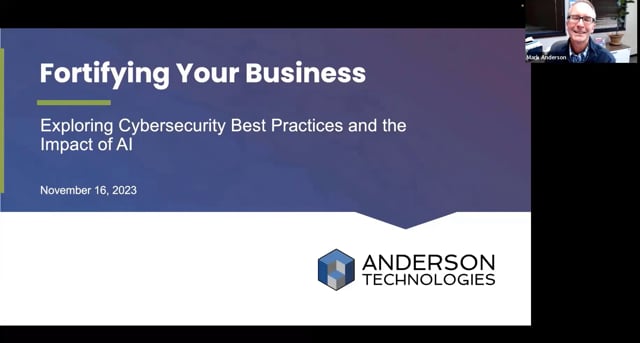
https://vimeo.com/891867566 In this portion of our latest webinar, Fortifying Your Business: Exploring Cybersecurity Best Practices and the Impact of AI, Principal Mark Anderson outlines best practices to protect every entry point into the “castle” that is your business network. If video isn’t for you, the transcript for this portion of the talk is below. To […]
What’s in Store in ’24?

By Account Manager Corbitt Grow We’re always looking toward the future. In businesses like Anderson Technologies that run on EOS (Entrepreneurial Operating System), we look forward in 90 day, one year, 3 year, and even 10 year increments. Perhaps you’ve had your eye on 2024 for a while now. Does it still look how you […]
Preserving Digital Trust: A Comprehensive Guide to Cybersecurity Monitoring

By Principal Farica Chang How much do you trust the security, privacy, and reliability of the digital technologies you use every day? The concept of digital trust has gained significant attention in recent years. In a world where digital technologies are ubiquitous, digital trust has become a critical factor in ensuring the success of businesses […]