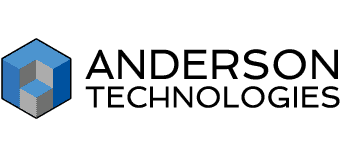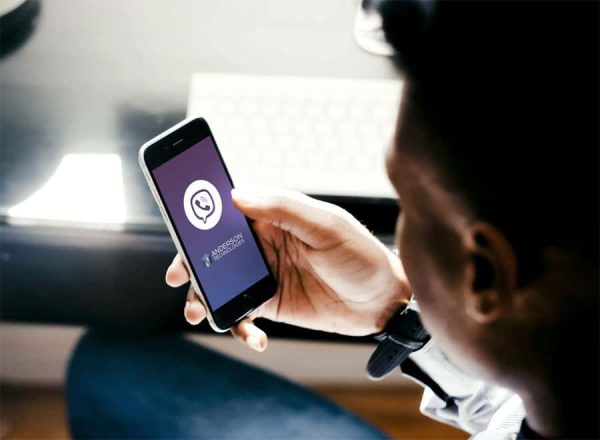Save Yourself a Call: 5 Common Helpdesk Issues and How to Fix Them (Updated)

There’s no getting around it: some people just aren’t tech-savvy. We’ve all met (or been) that person in the workplace who just isn’t “good with computers” when everything isn’t working as it should. Those feelings are valid! Technology changes frequently, and that’s far faster than most people can keep up with. Your managed services provider […]
Change Your Passwords: Follow the Best New Policies

Everything you know about creating passwords is about to change. The National Institute of Standards and Technology (NIST) recently released their new Digital Identity Guidelines, which explains how many of the security measures in place for passwords simply don’t work. According to the NIST, “Humans … have only a limited ability to memorize complex, arbitrary […]
Successful Business Owners Take Password Security Seriously

UPDATE: New guidelines from the NIST released August 2017 changed the way we all should look at passwords. Read our blog post regarding updated password recommendations by clicking here. Password security is a fundamental element of cyber security. Defending your business from cyber attacks is one of the most important safeguards needed to ensure your […]